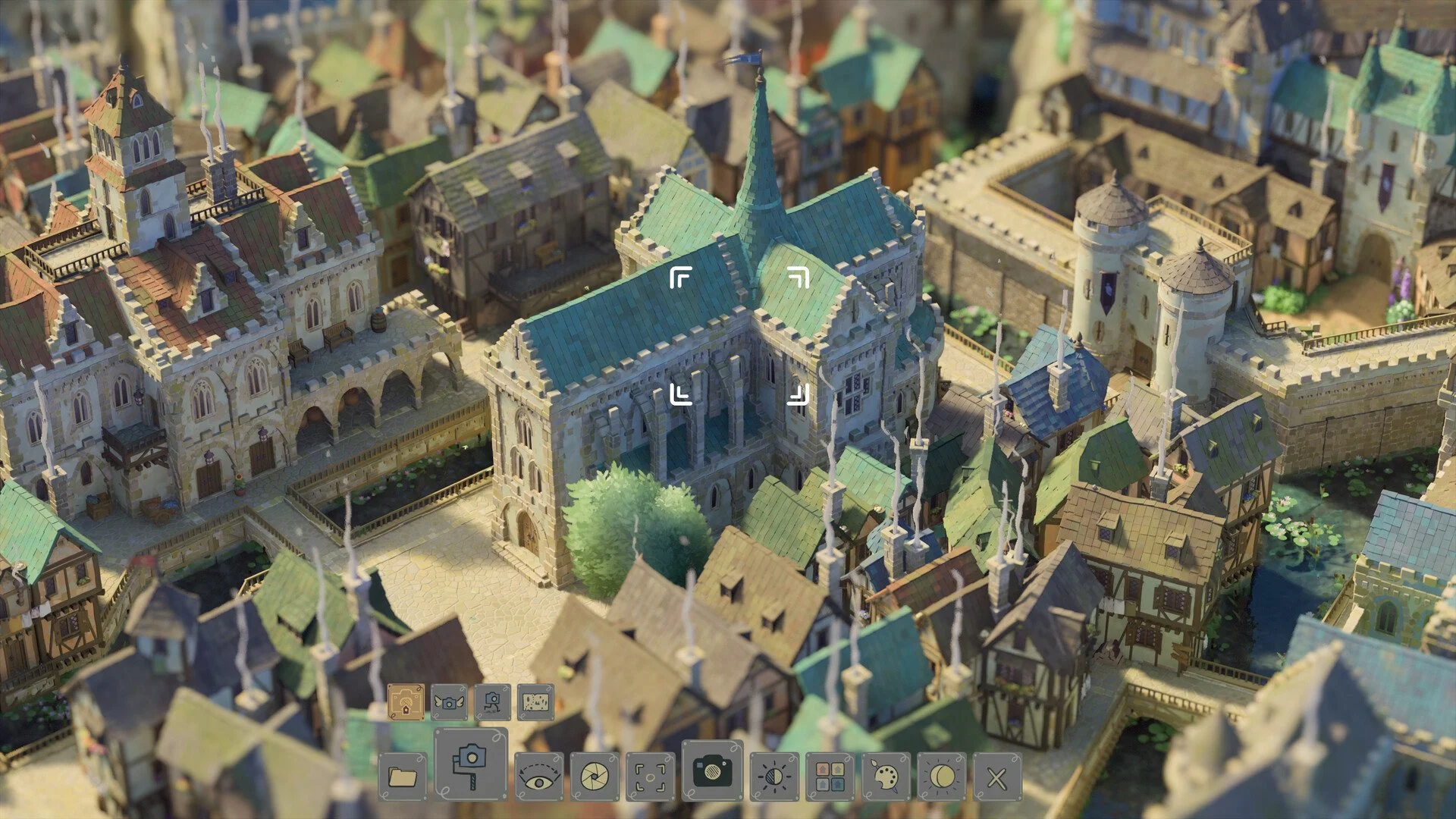How to Walk Around in Tiny Glade
Image Credit: Pounce Light, Tiny Glade
In Tiny Glade you can explore your creations using the "Walking Camera" mode or standard camera controls. Here’s how to do it:
1. First-Person View (Walking Camera)
Enter Photo Mode: Press P or click the camera icon in the toolbar to enter Photo Mode.
Select Walking Camera: Choose the "Walking Camera" option (an icon resembling a camera with legs).
Explore Your Creations: This mode lets you "walk" through your builds at ground level.
2. Standard Camera Controls
Panning: Hold the Middle Mouse Button (MMB) and move the mouse to pan the camera.
Rotation: Hold the Right Mouse Button (RMB) and drag to rotate the camera around a focal point.
Zooming: Scroll the Mouse Wheel to zoom in and out.
Vertical Adjustment: Use E to raise and Q to lower the camera’s height.
Arrow Keys: Use these as an alternative for moving the camera horizontally or vertically.
Additional Tip
It might be worth it to adjust camera speed and sensitivity in the settings.