How to Mute in Marvel Rivals
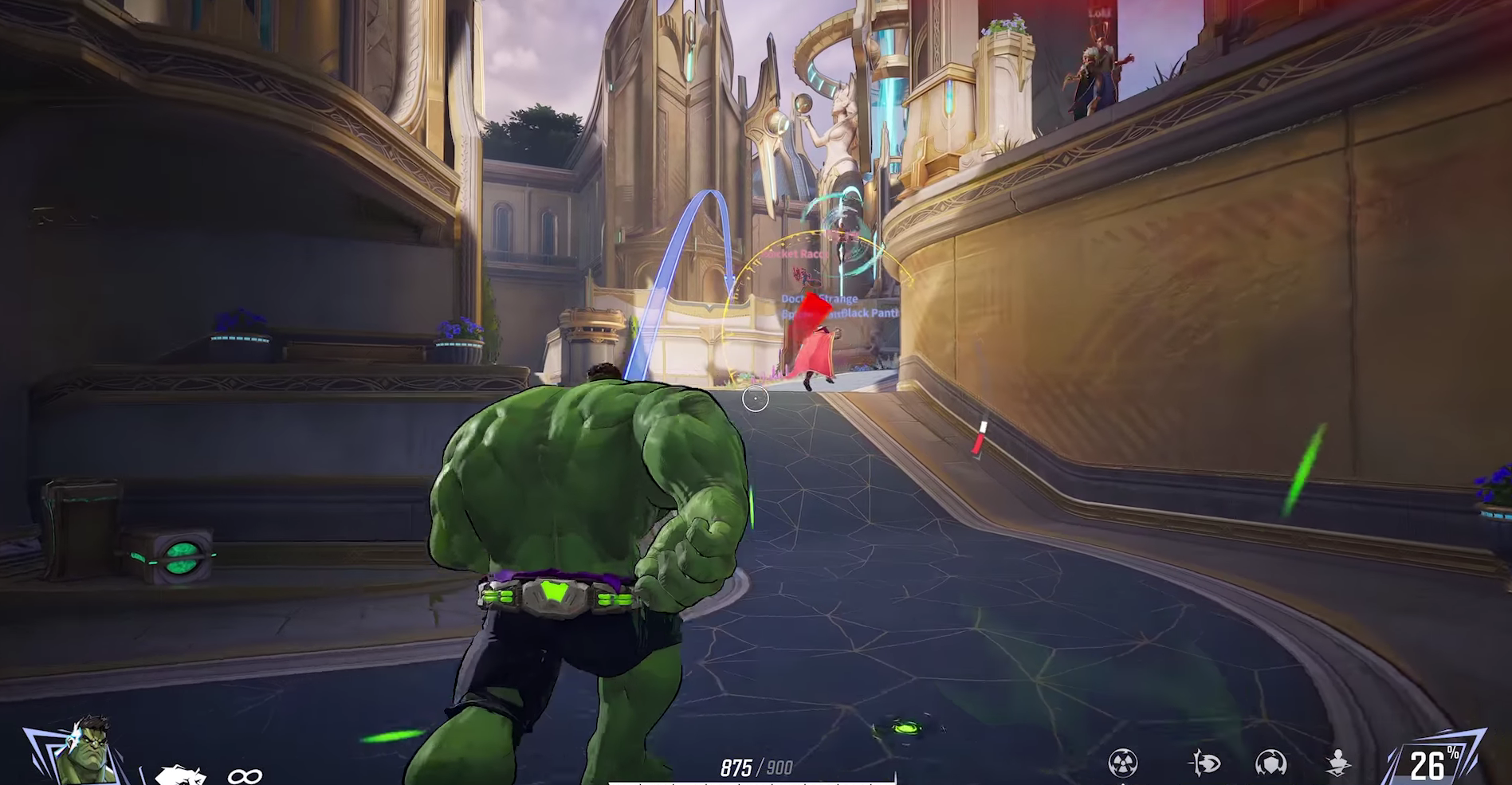
Image Credit: Marvel Rivals
If someone’s voice chat is bothering you or you just want some peace and quiet in Marvel Rivals, you can mute them to enjoy your game without distractions. Here’s how to mute other players:
For PC Players
Open the Player List:
During a match, press the P key on your keyboard to bring up the list of players.
Mute a Player:
Find the player you want to mute in the list.
Click the microphone icon next to their name to mute them.
For Console Players
Open the Menu:
During a match, press the Options button (PlayStation) or Menu button (Xbox) on your controller.
Find the Player List:
Go to the "Settings" or "Match Settings" option.
Mute a Player:
Look for the player you want to mute.
Select the microphone icon next to their name to mute them.
More Muting Information
Manual Muting
The game doesn’t let you mute everyone automatically at the start of each match. You’ll need to mute players manually in every game.
Mute Yourself:
If you don’t want to be heard, mute your own microphone by clicking the mic icon next to your name.
This article was written by a member of the GamerBlurb team. Learn more at https://gamerblurb.com/about-us





























